Getting Started with Calibrate Guide
SETUP GUIDE FOR ANDROID
Step 1: Make sure you have Google Fit downloaded on your Android phone.
Check to see that you have the Google Fit app downloaded on your Android phone (it’s usually already installed by default). If the Google Fit app is not installed on your phone, you can download it in the Google Play Store. Once the app is downloaded, set up an account.
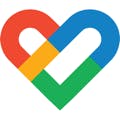
If you’re using a Samsung phone, you’ll need to download Google Fit. The Samsung Health app will not work with the Calibrate app.
Step 2: Download the Calibrate App
Please make sure you have the latest version of the app downloaded on your Android phone. Click here for instructions on how to manually update apps on your phone.
Download the Calibrate app from the Google Play Store and then launch the app.
![]()
Step 3: Enter your baseline metrics in the Calibrate app
Once you’ve received your Welcome Kit in the mail (which includes a tape measure), you’ll enter your baseline waist circumference in the Calibrate app. When you log in to the app, you’ll find on-screen instructions explaining how to measure and enter each metric. You can also find detailed guides for each step here.
Step 4: Sync the Calibrate app to Google Fit.
- In the Calibrate app, tap on the profile tab
- Select Connected Apps
- Toggle on Sync with Google Fit
- You will automatically be directed to your phone settings which will prompt you to allow syncing capabilities
- Tap to turn all categories on
- Once the sync is complete, your health metrics will automatically sync to your Calibrate app
Step 5: Download and connect your sleep tracker of choice.
If you already are using a digital activity band or app to track your sleep, just make sure to sync it with your Google Fit and your sleep will automatically populate into the Calibrate app.
If you plan to use another device that does not connect to your Google Fit, you can manually enter your reading into the Calibrate app. You can start to manually track your hours of sleep as soon as you begin your program.
If you are currently not using anything to track your sleep, download a sleep tracker app of your choice and connect it to Google Fit.
Digital Activity Bands
Many digital activity bands and watches come with built-in sleep tracking. If you plan to use a digital band to track your sleep, just make sure it syncs with Google Fit.
Alternative options
You can also track your sleep manually by just logging how much you sleep each day directly in the Calibrate app.
Step 6: Allow Notifications
To turn on push notifications, log into your Calibrate app:
- Tap the Profile tab
- Select Notifications
- Toggle on Push Notifications
- When prompted to opt-in to push notifications via the pop-up screen, make sure to allow it in your phone settings
Step 7: Your Calibrate app is all set up.
Congratulations, you’ve completed setting up the Calibrate app. You can now begin to track your weight daily with your Withings smart scale you received in your Welcome Kit. Please be aware that it can take up to two hours for your Google Fit app to sync with the Calibrate app. To connect your smart scale with the Calibrate app, follow instructions provided in your Welcome Kit, or click here.
Weighing yourself daily will allow you to see the impact of the changes you’re making and will help your Calibrate team to determine how to optimize the program to work best for you. It’s especially important to have your smart scale synced right away, as your Calibrate doctor will use your starting weight to help design your program.
It’s best to weigh yourself every day, first thing in the morning (it’s okay if you go to the bathroom before) and without clothes. If you notice fluctuations in your weight day to day, don’t worry, it’s normal. There are a number of causes for these changes, including fluid intake and activity level.
Tracking is an important part of your Calibrate program because we believe that what you can measure, you can change. What you track becomes the data that your Clinical Team uses to adjust your medication and the inputs that you and your coach use to personalize your goals. With these trackers, you can see how even the earliest habit change can impact other aspects of your metabolic health. Check out our How and Why We Track Guide to learn more.
If you have any questions, you can reach our Support Team via the Support Center in the Calibrate app.
ABOUT YOUR BIOMETRICS
Your data and information are important, private, and protected. Your numbers are uploaded to our secure healthcare platform, where they can only be viewed by you, the Calibrate Clinical Team, your Coaching Team, and our Support Team. This information is stored and used in accordance with our Terms & Conditions and Privacy Policy.