Current App Version: 3.0.22
Calibrate members—our new app is live. We appreciate your feedback about what you love, what you think could be better, and bugs you’re encountering. Please continue to tell us about the app in this survey. We read every submission.
To report an app issue, please send us a message via the Support Center by selecting Technical Support and App Issues in the drop-down menus when choosing a category and sub-category.
Important reminders:
- The Support Center is where you should go to reach your Support and Medical Team.
- Once we’ve listed a feature as “fixed”—meaning we’ve addressed the underlying cause within our technology platform—some members may still experience an issue even if their app is up to date and the bug is fixed as intended. If you’re continuing to experience issues even after updating your app, please email us at info@joincalibrate.com with a description of the issue, so our team can help you troubleshoot.
- If you cannot log in to the app, email info@joincalibrate.com to reach your Medical Team or Support Team. Otherwise, visit your in-app Support Center and select the appropriate dropdown in order to reach both the Support and Medical Teams. You’ll get an email or a call back in the order we have received it.
- Make sure you're on the latest version of the Calibrate app. Update your app here.
- Calibrate is not for urgent care or for medical emergencies— you should call 911 or go to your nearest emergency room.
Table of Contents
- Zoom Issue for Android - Resolved
- Zoom Issue for Android
- 3.0.20 App Release - Support Center and Appointment Improvements
- 3.0.17 App Release and Goal Tracking Updates
- 3.0.15 App Release and Appointment Scheduling Update
- 3.0.14 App Release
- Accessing Your Support Messages
- 3.0.13 App Release
- 3.0.12 App Release
As of January 16, 2024, we’ve resolved the issue where some members using an Android 14 device were unable to join their coaching or doctor appointments via Zoom on their mobile phone. We’ve fixed this issue with the 3.0.22 app version. Click here to update your app now. If you’re still experiencing issues with the Zoom link, please reach out to us via the Support Center.
We are currently investigating an issue where some members using an Android 14 device are unable to join their coaching or doctor appointments via Zoom on their mobile phone. We expect to release a fix to this issue no later than January 19.
In the meantime, if you’re unable to join your appointment via the Calibrate app, please click the Zoom link sent to your email, and Zoom should launch correctly. If you haven’t joined the session within 5 minutes of your start time, your coach will call your mobile number so make sure to keep your phone nearby.
If you’re unable to attend your coaching session because of this Zoom issue, please reach out to us via the Support Center, and we’ll be happy to get you rescheduled. We apologize for the inconvenience.
As of 12/11/23, the newest version of the Calibrate app (3.0.20) is ready to download—and it includes improvements we made based on your feedback!
Click here to update your app in the App Store or Google Play now.
A More Accessible Support Center
- The answer to your question is just a tap away. We’ve changed the location of the Support Center from the Profile tab to the main navigation bar to make it easier to find. To browse FAQs or send a Support Message, simply log in to your Calibrate app and select Support on the bottom navigation bar.
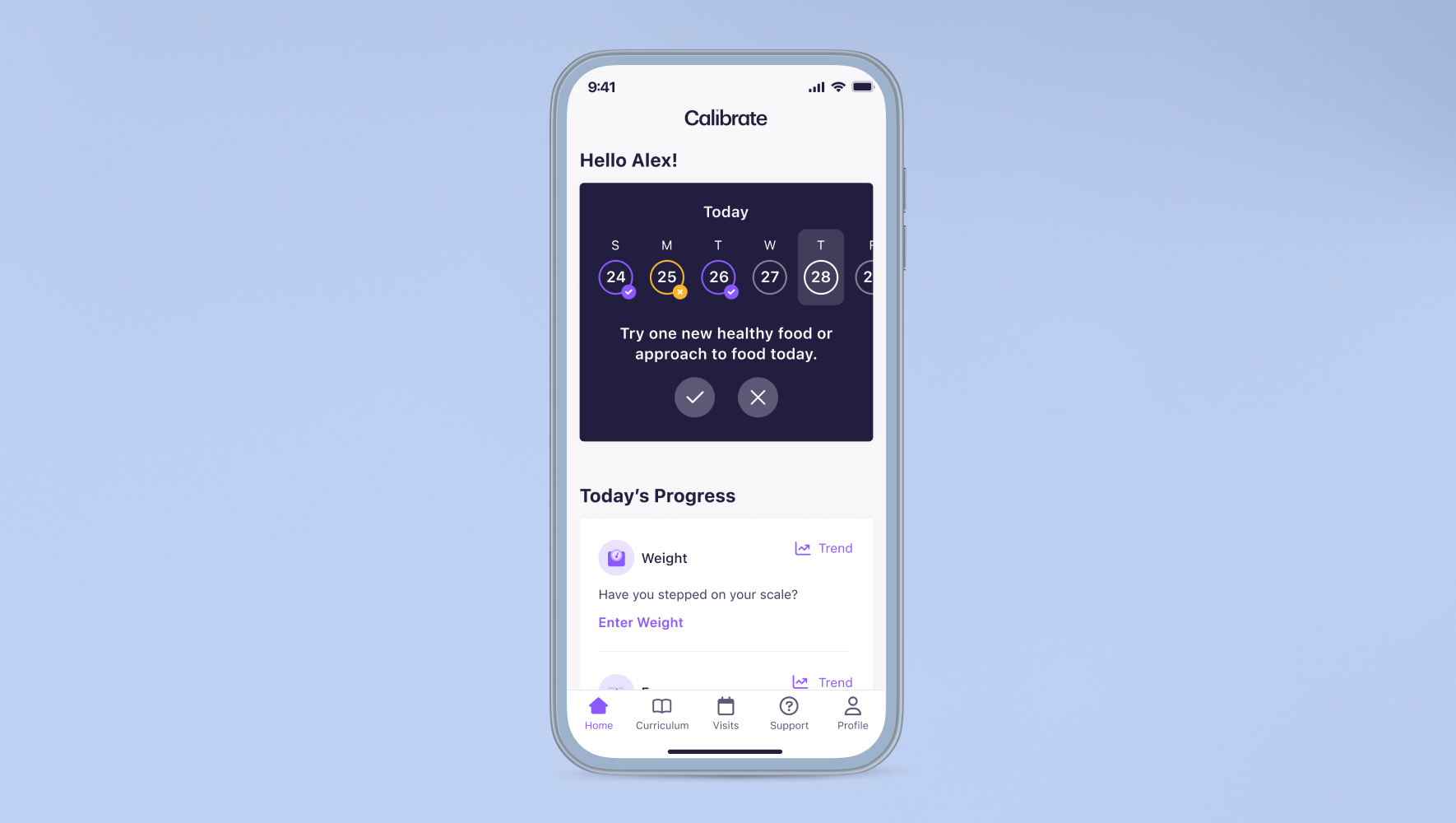
Increased Appointment Availability
- You should always feel in control of your calendar. We’ve improved our scheduling technology to increase appointment availability by providing additional time slots on more days —so you’ll have a mix of available session times that fit into your routine, not the other way around.
- You can also now view your coach’s Why at any point during your Metabolic Reset in case you want to revisit it or if you ever need to schedule with a different coach.
Appointments is now Visits
- You might notice another small change on your home screen. We’ve updated the Appointments tab to the Visits tab (while keeping the scheduling experience the same).
As of 10/30, app version 3.0.17 is available for download!
Click here to update your app in the App Store or Google Play now.
We’re constantly making updates to the technology that powers your Calibrate app, so make sure you have the latest version downloaded. Not only will you have the newest features and fixes in place, but making sure your app is up to date helps our team better deliver your care.
Goal Tracking Updates
- Retroactive goal tracking: If you ever forget to track your goal, you’re now able to go back and input historical tracking entries. Additionally, if you accidentally input an incorrect value, you can now update your entries.
- Custom goals for Master’s members: If you’re currently in the Master’s program, you can now create custom goals in the app to better personalize your Metabolic Reset.
Some important goal tracking reminders:
- To complete or update a historical goal, go to your Home screen, find goal tracking at the top of the screen, scroll to the left, and select the date you’d like to complete an entry for.
- You can see goal start and end dates on the Home screen.
- Goals are set to a default duration of two weeks to better align with the class release cadence and ensure you have adequate time to incorporate lifestyle changes.
As of 10/3, app version 3.0.15 is available for download!
Click here to update your app in the App Store or Google Play now.
We’re constantly making updates to the technology that powers your Calibrate app, so make sure you have the latest version downloaded. Not only will you have the newest features and fixes in place, but making sure your app is up to date helps our team better deliver your care.
Appointment Bug
- [Fixed] Scheduling appointments: On 9/27, some of you were unable to schedule or reschedule your appointments via the app. This issue has been resolved, and you can now do so via the Calibrate app.
- [Fixed] Appointment availability: On 10/1, we experienced an issue where some members were able to schedule appointments outside of our Medical Team’s standard availability. As of 10/2, this has been resolved, and you will now see the correct availability of our Medical Team. If you scheduled an appointment outside of a provider’s availability, we’ll reach out to you directly to find a new time.
Important information for managing your Appointments:
- To schedule your doctor visit, you must first complete the CHI (Comprehensive Health Intake), and your lab work. You’ll receive an email when scheduling becomes available. Completing this information before your visit will help your doctor better tailor your care.
- You must attend your doctor visit before you can schedule your first coaching session. The doctor visit is crucial to understanding your current health and informing your goals, making it an important first step in your Metabolic Reset.
- After your first coaching session, you can schedule your entire coaching series in the app. After scheduling your coaching series, you can only reschedule or cancel your upcoming three sessions individually or you can reschedule the entire Appointment series in a block.
- Because your doctor visit and first coaching session are important for laying the groundwork for your Metabolic Reset, if you miss one of these sessions, you must reschedule it for another day.
- For recurring coaching sessions, you can reschedule up to 12 hours before your Appointment start time. If you try to reschedule your Appointment with less than 12 hours notice, you’ll be prompted to cancel the session as we need to give our coaches sufficient notice for schedule changes. Please note, canceled and missed sessions cannot be recovered.
We’re currently experiencing a temporary issue affecting your ability to schedule and reschedule appointments. We apologize for the inconvenience and want to assure you that we are working to resolve this issue as quickly as possible.
We will update this page and message impacted members as soon as appointment scheduling is back up and running.
App version 3.0.14 is available for download as of 9/18!
We’re constantly making updates to the technology that powers your Calibrate app, so make sure you have the latest version downloaded! Not only will you have the newest features and fixes in place, but making sure your app is up to date helps our team better deliver your care.
Click here to update your app in the App Store or Google Play now.
We’ve heard your feedback and know the graphs of your historical tracking data could be improved. With the 3.0.14 app release, we’ve made the following update:
- Graph adjustments: Previously, the minimum and maximum y-axis values were pre-set for all members which made progress difficult to visualize. Now, the minimum and maximum values will be determined by your ongoing tracking entries, making it easy to see incremental progress on the graph.
As a reminder, the 3.0.13 app release included an interim fix to the Support Center issues some members were experiencing. For additional resources on accessing your Support Messages, check out this App Status Page or this step-by-step video.

Please note, once we’ve listed a bug as “fixed”––meaning we’ve addressed the underlying cause within our technology platform––some members may still experience an issue even if their app is up to date and the bug is fixed as intended. If you’re continuing to experience issues even after updating your app, please email us at info@joincalibrate.com with a description of the issue, so our team can help you troubleshoot.
We know some of you experienced issues accessing your messages in the Support Center. As of 9/7, the 3.0.13 app release includes a solution, even if you continue to see a “Failed to load comments” message within the Support Center.
Click here to update your app now.
To view and send Support Messages if you see a “Failed to load comments” message:
- Tap the banner in the Support Center that says “Did messages fail to load? Tap here”
- Clicking this banner will open up a web view of the Support Center within your Calibrate app
- To look through your messages, tap View Messages
- To send a new message, tap Create Message
Please note that our team is continuing to investigate the underlying issue and working on a long-term fix so that you’ll no longer see the “Failed to load comments” message within the app. In the meantime, this solution will allow you to communicate with your Support Team directly from your app.
If you're still not able to access your Support Messages via the web view after updating your app, please email us at info@joincalibrate.com and we'll review your account to help you troubleshoot further.
As of 9/7, app version 3.0.13 is available for download in the App Store and Google Play. Click here to update your app now.
We continue to make improvements to the app by regularly releasing new updates for download. We are pleased that our recent versions have dramatically improved from launch, and the most critical issues have been addressed. We read every message from you about bugs you’re experiencing and our team investigates all issues that you report, so please continue to share what you’re experiencing in the app and new features you’d like to see added.
The 3.0.13 app release resolved the following bug:
Support Center
Failed to load comments message: The 3.0.13 app release includes an interim fix to ensure that you'll be able to see and send messages within the Support Center, even if you see or have previously seen a “Failed to load comments” message. To see and send messages within the Support Center if you see a “Failed to load comments” message:
- Tap the banner in the Support Center that says “Did messages fail to load? Tap here”
- Clicking this banner will open up a web view of the Support Center within your Calibrate app where you’ll be able to view your past messages and send a new message
Please note, once we’ve listed a bug as “fixed”—meaning we’ve addressed the underlying cause within our technology platform—some members may still experience an issue even if their app is up to date and the bug is fixed as intended. If you’re continuing to experience issues even after updating your app, please email us at info@joincalibrate.com with a description of the issue, so our team can help you troubleshoot.
App version 3.0.12 is available for download as of 8/28! Click here to update your app now.
We continue to make improvements to the app by regularly releasing new updates for download. We are pleased that our recent versions have dramatically improved from launch, with resolutions for the most critical issues either fixed or in sight. We read every message from you about bugs you’re experiencing and our team investigates all issues that you report, so please continue to share what you’re seeing in the app.
Below you’ll find updates on entirely new features as well as improvements we’re making to the app.
Updates we’ve made with the 3.0.12 release:
- Tracking reminders: You’ll now receive reminders on the home screen of your app to complete your daily tracking. Tap the reminder card to catch up on your incomplete tracking metrics! We are also working on a push notification for tracking reminders—keep an eye on the App Status Page for updates on when this feature will be available.
Here are bugs we’ve resolved with the 3.0.12 release:
- Appointment confirmation screen: When rescheduling your upcoming coaching session series, the confirmation screen did not match the date and time you previously selected. This has been fixed with the 3.0.12 release, and you will now see the correct appointment day and time.
Below are issues we’re still working on
- Failed to load message: We know that the Support Center continues to be a frustration for some of you as your messages are unable to load within the app. In the next two weeks, we will have a solution for you to access messages from the app. It is our team’s top priority to resolve this, and we will update this page once we have more information. In the meantime, you can always reach your Support or Medical Teams by emailing info@joincalibrate.com.
Once we’ve listed a feature as “fixed”—meaning we’ve addressed the underlying cause within our technology platform—some members may still experience an issue even if their app is up to date and the bug is fixed as intended. If you’re continuing to experience issues even after updating your app, please email us at info@joincalibrate.com with a description of the issue, so our team can help you troubleshoot.
App version 3.0.11 is available for download today! Click here to update your app now.
We continue to make improvements to the app by regularly releasing new updates for download. We are pleased that our recent versions have dramatically improved from launch, with resolutions for the most critical issues either fixed or in sight. We read every message from you about bugs you’re experiencing and our team investigates all issues that you report, so please continue to share what you’re seeing in the app.
In this release and from now on, in addition to bug fixes, you’ll start to see updates on entirely new features as well as improvements we’re making in order to better deliver your experience through the app.
New updates we’ve made with the 3.0.11 release:
- Rescheduling appointments: In order to make the rescheduling process more efficient, the reschedule function will appear only for your upcoming three coaching sessions. This will allow for more flexibility in your coach’s long-term schedule, while also providing you with the flexibility if your near-term schedule changes. For sessions you need to reschedule further in the future, the reschedule function will become available to you in the app once that date gets closer.
Here are bugs we’ve resolved with the 3.0.11 release:
- Large Font Size: If you have large font size enabled on your device, the home screen in Orientation, the text fields for manual entry of the sleep tracker, and the emojis in the energy tracker are now modified to fit correctly on the screen.
As a result of changes the App Store has made to how their programs communicate with third party app software like Calibrate, we are continuing to see issues come up related to tracking, even as we have fixed prior bugs. With this release, we’ve made additional improvements, which should fix the underlying issues for most members.
- Step metric data: You may have noticed that when you’d sync your step metrics more than once a day, it would create a new entry instead of updating the existing one. With the new app release, you’ll only see one entry per day going forward, and your steps will update automatically.
- Sleep metric data: You may have noticed that when you’d sync your sleep metrics, it would double the entry instead of listing the accurate amount. With the new app release, you’ll now see the correct amount of hours reflected in the app.
Below are issues we’re still working on
- Failed to load message: We know that the Support Center continues to be a frustration for some of you as your messages are unable to load within the app. It is our team’s top priority to resolve this, and we will update this page once we have an estimate for a fix. In the meantime, if you can always reach your Support or Medical Teams by emailing info@joincalibrate.com.
Once we’ve listed a feature as “fixed”—meaning we’ve addressed the underlying cause within our technology platform—some members may still experience an issue even if their app is up to date and the bug is fixed as intended. If you’re continuing to experience issues even after updating your app, please email us at info@joincalibrate.com with a description of the issue, so our team can help you troubleshoot.
Prior to your Calibrate doctor visit, our Medical Team requires you to complete lab work to better inform your medical care.
The lab requirements are as follows:
Within 3 months prior to your doctor visit:
- Comprehensive Metabolic Panel
Within 6 months prior to your doctor visit:
- Hemoglobin A1c
- Lipid Panel
- Thyroid Stimulating Hormone (TSH)
In addition, we recommend a fasting insulin test and a C-Reactive Protein (CRP) test (also within 6 months prior to your doctor visit), but this isn’t required.
If Calibrate generates the lab order, the required labs as well as a fasting insulin test and a C-Reactive Protein (CRP) test will automatically be included in your lab request.
We know some of you will have gotten lab work done right before you signed up for Calibrate. If you’re a new member with labs that were completed within the required timeframe and meet all the requirements above, you can upload these to the Calibrate app in one of two ways.
To upload lab results when completing Orientation and account set-up:
- When you reach the Pick a Lab provider screen, please select Already have recent lab work? and follow the prompts
- When you get to the Please Share Your Lab Results screen, select the + icon. You can either upload a file of your lab results (ensure it is a PDF and the file name ends in .pdf), take a photo with your device’s camera, or upload an existing photo from the photo library on your device.
- The file you’d like to upload must already be saved in your mobile device’s file system in a PDF form. To locate your files in your phone, go to your device’s search bar and type in Files. Select the Files app that pops up.
- Once the file or photo is uploaded, select Save.
To upload lab results to a Support Message, log into your Calibrate app:
- Tap the Support tab
- Select Message Support and fill out the required fields, ensuring you select Labs for the category and Something Else for the subcategory of your Support Message
- Select Send an Attachment
- You must first select Send and then you will be prompted to add an attachment
- Please note: For iPhone users, you can only attach one image from your camera roll at a time.
- For Android users, you can attach one file or image type per Support Message
- If you’d like to send more than one image or file, please submit multiple Support Messages
- Once you add an attachment, your message will be sent
App version 3.0.10 is available for download today! Click here to update your app now. Please note that we’ve combined the 3.0.9 and 3.0.10 app releases into one update, and below, you’ll find an overview of what’s included in both app releases, what’s been resolved to date, and what we are still investigating.
Once we’ve listed a feature as “fixed”—meaning we’ve addressed the underlying cause within our technology platform—some members may still experience an issue even if their app is up to date and the bug is fixed as intended. If you’re continuing to experience issues even after updating your app, please email us at info@joincalibrate.com with a description of the issue, so our team can help you troubleshoot.
Tracking
The new release of the Calibrate app (3.0.10) includes fixes to the following issues:
- Step metric data: You may have noticed that when you’d sync your step metrics more than once a day, it would create a new entry instead of updating the existing one. With the new app release, you’ll only see one entry per day going forward, and your steps will update automatically.
- Home screen crashes: When entering “0” on your Red Foods tracker, some of you were experiencing crashes on the Home screen of the app. With the 3.0.10 app release, you’ll now be able to enter “0” Red Foods without any issues.
Medical Check-ins
The new release of the Calibrate app (3.0.10) includes a fix to the following issue:
- Blank screens: Some members were seeing a blank screen when attempting to complete their Medical Check-in or Comprehensive Health Intake. You’ll now see the correct screen once you update your app.
Appointments
The new release of the Calibrate app (3.0.10) includes a fix to the following issue:
- Substitute coach: If your coach is unable to attend your coaching session and a substitute coach is needed, you’ll see a “Substitute” tag on your upcoming appointment.
We’re still working on
Tracking
- Inaccurate sleep metrics: We know some of you are seeing inaccurate sleep metrics in the Calibrate app. We are investigating this issue and will update this page when we have a fix.
Support Center
- Failed to load message: We know that the Support Center continues to be a frustration for some of you as your messages are unable to load. It is our team’s top priority to resolve this, and we will update this page once we have an estimate for a fix. In the meantime, if you are unable to use your Support Center to reach your Support or Medical Teams, email info@joincalibrate.com.
Font size
- Large font size: We know that if your device is set to a large font size, it will be difficult to view your Classes and Lessons. We are still working on this and expect to have a fix by the end of this month.
In the meantime, you can temporarily change to a smaller font size in the Calibrate app in order to more easily navigate through all parts of the app. Click here for instructions on how to disable large font sizes.
Appointments
- Reschedule all coaching sessions: In the next month, you'll be able to reschedule your entire coaching series within the Visits tab. In the meantime, please reschedule your coaching sessions individually or reach out to Support to get your series updated.
Important reminder: For recurring coaching sessions, you can reschedule until 12 hours before your appointment start time. Within 12 hours of your appointment start time, you’ll be able to cancel the appointment only.
If you’re still experiencing difficulty rescheduling your appointment, please message us via the Support Center.
The new app release (3.0.8) is available for download as of 7/27! With this release, all tracking issues should now be fixed and you should no longer be missing any classes or lessons. We know these issues have been incredibly disruptive to your daily app experience and we appreciate your patience as our team has worked through each of these issues. While we’ve made meaningful progress, we know that the Support Center continues to be a frustration for some of you as your messages are unable to load. It is our team’s top priority to resolve this and we’ll continue to update this page as we have more information.
Below, you’ll find an overview of what’s included in this release, what’s been resolved to date, and what we are still investigating.
Once we’ve listed a feature as “fixed”—meaning we’ve addressed the underlying cause within our technology platform—some members may still experience an issue even if their app is up to date and the bug is fixed as intended. If you’re continuing to experience issues even after updating your app, please email us at info@joincalibrate.com with a description of the issue, so our team can help you troubleshoot.
Click here to update your app now.
Curriculum
The new release of the Calibrate app (3.0.8) includes fixes to the following issues:
- Missing curriculum: If you experienced issues receiving new classes and lessons in the Curriculum tab of the app, you should now be able to access your curriculum at the right time ahead of your coaching sessions.
- Class completion banner: Once you complete a class, you’ll now see a banner displayed at the top of the screen to confirm you’ve completed that specific class.

Tracking
The new release of the Calibrate app (3.0.8) includes fixes to the following issues:
- Automatic syncing: Once you grant permission for Apple Health or Google Fit metrics to sync with the Calibrate app, any metrics from either of these apps will sync to the Calibrate app automatically upon opening the app. You will no longer need to re-sync these apps on a daily basis.
Large Font Size
Previously, the Calibrate app was not responding to phones with text set to larger font sizes. With the 3.0.8 release, we’ve resolved the following issues related to font size:
- Inability to log in: If you couldn’t log in to the Calibrate app because of font size, this should now be resolved.
- In-app Orientation [Android]: If you could not progress through the app to complete the Orientation process, including your Comprehensive Health Intake, you should now be able to regardless if large font size is enabled on your device.
- Intro screen: Members with large font size enabled were unable to get past the Intro Screen in the new app. Now, you are able to scroll and click on the buttons to progress through these steps in order to get to the home screen of the app. Once you complete the steps in the intro screens, it should not appear again.
We’re still working on:
- We know that if your device is set to a large font size, it will be difficult to view your Classes and Lessons. We are still fixing this, and will update this page as soon as we have an estimated date when this will be resolved.
In the meantime, you can temporarily change to a smaller font size in the Calibrate app in order to more easily navigate through all parts of the app. Click here for instructions on how to disable large font sizes.
More improvements with the 3.0.8 release
- Support Center naming update: You will now see a “Medical Team” Support Category in the Support Center instead of the “Clinical Team” Support Category. Please submit a Support Message for the Medical Team for any questions related to medication dosing, changing medications, or side effects. Watch this quick video for a demo of how to use the Support Center.
- Appointments in incorrect order: We know that some of you were seeing your appointment types in the incorrect order. With this release, you’ll now see your appointments appearing in the correct order in the Visits tab.
- Assigned Coach for recurring sessions: Previously, when initially scheduling a coaching series, you had to scroll through all available coaches to find your assigned coach. Now when initially scheduling a coaching series, it will default to your assigned coach.
We’re still working on
Support Center
- Failed to load message: We’re aware that some of you are seeing a “failed to load” message in their Support Center. We know this is incredibly frustrating and are working on this issue. We expect to have a fix by the end of this month. In the meantime, if you are unable to use your Support Center to reach your Support or Medical Teams, email info@joincalibrate.com.
Appointments
- Reschedule all: We know that some of you are unable to reschedule all of your coaching sessions in a series. We’re investigating this issue and will update this page when we have an estimated date for a fix. In the meantime, please reschedule your coaching sessions individually.
Important reminder: For recurring coaching sessions, you can reschedule until 12 hours before your appointment start time. After that time, you’ll be prompted to cancel the session. If you’re still experiencing difficulty rescheduling your appointment, please message us via the Support Center.
The new app release (3.0.7) is available for download as of 7/18! Please note that we’ve combined the 3.0.6 and 3.0.7 app releases into one update, and below, you’ll find an overview of what’s included in both app releases, what’s been resolved to date, and what we are still investigating.
Click here to update your app now.
Tracking
The new release of the Calibrate app (3.0.7) includes fixes to the following issues:
- Inability to track Red Foods: If you experienced challenges tracking Red Foods in the app, this should now be resolved.
- Goal submission date: When tracking a goal in the app, you’ll now see your correct date of submission based on your time zone.
Apple Health/Google Fit
The new release of the Calibrate app (3.0.7) includes fixes to the following issues:
- Inaccurate health metrics: Health metrics will no longer be inaccurate due to repeated syncing (i.e. sleep metrics multiplied).
We’re still working on:
- Automatic Syncing: To ensure your Apple Health/Google Fit data syncs to the app, you must currently re-sync Apple Health or Google Fit daily. We are updating this to be an automatic process and expect this to be resolved with the next app release.
To manually sync in the meantime:
- Tap the Profile tab
- Select Connected Apps
- Tap Sync
Appointments
The new release of the Calibrate app (3.0.7) includes fixes to the following issues:
- Back button in the Visits tab: The back button is now available throughout the entire scheduling and rescheduling process.
- Scheduled in error: When members were rescheduling an appointment and selected the reason “This was scheduled in error,” they were unable to change their appointment. You can now change your appointment for any reason.
We’re investigating
- Reschedule all: We know some members are unable to reschedule all of their coaching sessions in a series. We’re investigating this issue and will update this page when we have an estimated date for a fix. In the meantime, please reschedule your coaching sessions individually.
- Appointments in incorrect order: We know some members are seeing their appointment types in the incorrect order. We’ll update this page when we have an estimated date for a fix.
Important reminder: For recurring coaching sessions, you can reschedule until 12 hours before your appointment start time. After that time, you’ll be prompted to cancel the session.
If you’re still experiencing difficulty rescheduling your appointment, please message us via the Support Center.
Curriculum
The new release of the Calibrate app (3.0.7) includes fixes to the following issue:
- Red dot on Curriculum tab: The red dot will only appear on the Curriculum tab when a member has an incomplete assigned class.
- [Resolved 7/25] Missing curriculum: We’re know some members were experiencing issues receiving new content in their Curriculum tab. As of 7/25, we’ve resolved this issue, and you’ll now receive new content in your Curriculum tab.
Support Center
The new release of the Calibrate app (3.0.7) includes fixes to the following issue:
- Support Center app crashes: Some Android users were experiencing app crashes when navigating to the Support Center. We’ve addressed this issue with the latest app release.
We’re still working on:
- Failed to load message: We’re aware that some members are seeing a “failed to load” message in their Support Center. We’re working on this issue and aim to have a fix by the end of this month. In the meantime, if you are unable to use your Support Center to reach your Support or Medical Teams, email info@joincalibrate.com.
For tips on navigating the new Support Center––the central source for questions and answers about Calibrate––check out these helpful resources:
- Watch this quick video for a demo of how to use the Support Center.
- Read this dedicated post detailing why we updated messaging and how to navigate changes—and learn how to reach the Coaching Team, Medical Team, and Support Team.
Logging in
The majority of members should be able to log into their app. After helping many of you troubleshoot login issues, we’ve identified a few outlier issues that may be impacting your ability to log in:
- Email typo or incorrect email: When entering your email address, please make sure there are no typos and you’re using the email associated with your account.
- Large phone font size: For Androids users with large font size enabled, you may not be able to view the entire app screen or select certain buttons, including the log-in button. We expect to release a fix by early August. In the meantime, you can interact with the app as intended by disabling large font size for the Calibrate app.
- Program ended: When your membership ends, so does your access to the Calibrate app, lessons, and tracking. If you choose to re-enroll in Calibrate, your access to the Calibrate app will be restored upon rejoining. You can always email info@joincalibrate.com if you need to reach the Calibrate Support Team after leaving the program.
If you’re still unable to log in, please email info@joincalibrate.com for assistance with the subject line “Log-in issue.”
Large Font Size
The app is not responding to phones with text set to larger font sizes, making it difficult for members to view the entire app screen, select certain buttons, and log-in into the app. Please see updates on our progress below.
- [iOS only] As of 7/18, we’ve fixed the large font size issue for required steps within the log-in and Orientation experience. All iOS users will now be able to log in to the app and complete the necessary onboarding steps regardless of font size.
- [Android only] We’re still working on resolving the large font size issue for required steps within the log-in and Orientation experience. We expect this to be resolved in early August.
- [iOS and Android] We’re also working hard to optimize the rest of the app outside of the Orientation experience to make sure it works seamlessly with large font size on any device. We will update this page with an estimated fix date soon.
In the meantime, you can temporarily change to a smaller font size in the Calibrate app in order to more easily navigate through all parts the app. Click here for instructions on how to disable large font sizes.
Additional Areas Where We’ve Heard Your Feedback
- Multiple attachments: Members are currently only able to upload one attachment to a Support Message at a time. We’ve heard your feedback that this process could be smoother. We’re working on an improvement and will update this page when we have more information. In the meantime, please submit a separate Support Message for each attachment.
Download the new app release (3.0.5) today (6/28)! In this update, you’ll find an overview of what’s included in the new app release, what’s been resolved to date, and what we are still investigating.
Click here to update your app now.
Appointments
The new release of the Calibrate app (3.0.5) includes fixes to the following issue:
- Rescheduling for missed or canceled required appointments: If you need to cancel or reschedule a required appointment (e.g. their doctor appointment or first coaching session), you can now do this within the app.
We’re still working on:
- Duplicate or missing appointments: Some members are seeing missing or duplicate appointments in their calendar. We are working on a fix, and we will update this page when we have an estimate on when it’ll be resolved.
Important reminder: For recurring coaching sessions, you can reschedule until 12 hours before your appointment start time. After that time period, you’ll be unable to reschedule your appointment and will be prompted to cancel the session.
If you’re still experiencing difficulty rescheduling your appointment, please email info@joincalibrate.com with the subject line “Rescheduling support.” Our team will help you find a new time.
Additional Updates
The new release of the Calibrate app (3.0.5) includes fixes to the following issue:
- Medical Check-ins: Eligible members will now be prompted to complete their Medical Check-ins within the mobile app and will no longer receive an email with the Check-in link.
- Zoom requirements: We’ve heard your feedback, and we’ve removed the requirement for members to sign into their Zoom account before joining their appointment.
We’re still working on:
- Missing curriculum: We’re aware that some members are experiencing issues receiving new content in their Curriculum tab. We will update this page when we have an estimated date for a fix. In the meantime, you can ask your coach to provide links for your current class in the Zoom chat during your coaching session.
- Multiple attachments: Members are currently only able to upload one attachment to a Support Message at a time. We are investigating this issue and will update this page when we have more information. In the meantime, please submit a separate Support Message for each attachment.
- Large font size: The app is not responding to phones with text set to larger font sizes, making it difficult for members to view the entire app screen, select buttons in the Support Center, and therefore log into the app. We are investigating this issue and will share an update here when we have more information. In the meantime, you can temporarily change to a smaller font size in the Calibrate app in order to use the app features. Click here for instructions on how to disable large font sizes.
We’re investigating
- Delayed Welcome Kits: We know some members are experiencing delays receiving their Welcome Kits. We’re working on this and will update all impacted members on the status of their shipment.
Support Center
As of 6/10/23, members should now have access to all of their open and closed Support Messages in the app.
For tips on navigating the the new Support Center––the central source for questions and answers about Calibrate––check out these helpful resources:
- Watch this quick video for a demo of how to use the Support Center.
- Read this dedicated post detailing why we updated messaging and how to navigate changes—and learn how to reach the Coaching Team, Medical Team, and Support Team.
We’re investigating:
- Failed to load message: We’re aware that some members are seeing a “failed to load” message in their Support Center. We are investigating this issue and will post an update here when we have more information. In the meantime, if you are unable to use your Support Center to reach your Support or Medical teams, email info@joincalibrate.com.
Logging in
As of 6/6/23, we have resolved the underlying causes contributing to login issues, and the majority of members should be able to log into their app. After helping many of you troubleshoot login issues over the last few weeks, we’ve identified a few additional issues that may be impacting your ability to log in:
- Email typo or incorrect email: When entering your email address, please make sure there are no typos and you’re using the email associated with your account.
- Program ended: When your membership ends, so does your access to the Calibrate app, lessons, and tracking. If you choose to re-enroll in Calibrate, your access to the Calibrate app will be restored upon rejoining.
- Large phone font size: If your font size is set to large, you may not be able to view the entire app screen, select buttons, and therefore log into the app. We are working on a fix, but in the meantime, you can disable large text size for the Calibrate app only by following these instructions:
- Go to your iPhone settings
- Select Control Center
- Scroll down to More Controls
- Tap Text Size to add it to your Included Controls (which will then add it to your Control Center)
- Next, open the Calibrate app
- Swipe down from the upper right corner to get to the Control Center
- Tap the Text Size icon (the one with the small and large A’s).
- On the bottom of the screen, you’ll see a toggle bar. Tap Calibrate Only to adjust these settings only to the Calibrate app
- Then, set the font size to the default setting (100%)
- Swipe up to get rid of the Control Center and immediately return to the app
- You’ll now be able to see all the text and buttons within the Calibrate app
If you’re still unable to log in, please email info@joincalibrate.com for assistance with the subject line “Log-in issue.”
A new app release (3.0.4) is available for download today (6/22). This update provides an overview of what’s included in the new app release, what’s been resolved to date, and what we are still investigating.
Click here to update your app now.
Appointments
The new release of the Calibrate app (3.0.4) includes fixes to the following issue:
- Missing in-app reschedule notifications: If your coach or doctor needs to reschedule your appointment, you’ll receive an email and an in-app notification prompting you to reschedule, if you have your notifications enabled, and the upcoming appointment will be labeled “Please Reschedule” in the app.
- Doctor appointment booking requirement for Masters members: We’ve experienced some issues with the backend systems that route 12-month labs and Medical Check-ins into the app. It’s likely that these issues have prevented Masters members from scheduling or attending their Masters doctor visit. Masters members who have completed their 12-month labs and have downloaded the next Calibrate app release (version 3.0.4) will now be able to schedule a doctor appointment in the app.
We’re still working on:
- Rescheduling for missed or canceled appointments: Some members are experiencing issues rescheduling canceled or missed appointments. We are working on a fix and expect that all members will be able to schedule or reschedule these types of appointments in the app by 6/30.
- Duplicate or missing appointments: Some members are seeing missing or duplicate appointments in their calendar. We are working on a fix and will update this page when we have more information.
If you need help rescheduling a doctor appointment or coaching session for any reason, please email info@joincalibrate.com with the subject line “Rescheduling support.” Our team is ready to help you find a new time.
Additional Updates
We’re investigating:
- Missing curriculum: We’re aware that some members are experiencing issues receiving new content in their Curriculum tab. We will update this page when we have an estimated date for a fix. In the meantime, you can ask your coach to provide links for your current class in the Zoom chat during your coaching session.
- Multiple attachments: Members are currently only able to upload one attachment to a Support Message at a time. We are investigating this issue and will update this page when we have more information. In the meantime, please submit a separate Support Message for each attachment.
- Large font size: The app is not responding to phones with text set to larger font sizes, making it difficult for members to view the entire app screen, select buttons in the Support Center, and therefore log into the app. We are investigating this issue and will share an update here when we have more information. In the meantime, you can temporarily change to a smaller font size in the Calibrate app in order to use the app features. Click here for instructions on how to disable large font size.
Support Center
As of 6/10/23, members should now have access to all of their open and closed Support Messages in the app.
For tips on navigating the the new Support Center––the central source for questions and answers about Calibrate––check out these helpful resources:
- Watch this quick video for a demo of how to use the Support Center.
- Read this dedicated post detailing why we updated messaging and how to navigate changes—and learn how to reach the Coaching Team, Medical Team, and Support Team
We’re investigating:
- Failed to load message: We’re aware that some members are seeing a “failed to load” message in their Support Center. We are investigating this issue and will post an update here when we have more information. In the meantime, if you are unable to use your Support Center to reach your Support or Medical teams, message info@joincalibrate.com.
Logging in
As of 6/6/23, we have resolved the underlying causes contributing to login issues, and the majority of members should be able to log into their app. After helping many of you troubleshoot login issues over the last few weeks, we’ve identified a few additional issues that may be impacting your ability to log in:
- Email typo or incorrect email: When entering your email address, please make sure there are no typos and you’re using the email associated with your account.
- Large phone font size: If your font size is set to large, you may not be able to view the entire app screen, select buttons, and therefore log into the app. We are working on a fix, but in the meantime, you can disable large text size for the Calibrate app only by following these instructions:
- Go to your iPhone settings
- Select Control Center
- Scroll down to More Controls
- Tap Text Size to add it to your Included Controls (which will then add it to your Control Center)
- Next, open the Calibrate app
- Swipe down from the upper right corner to get to the Control Center
- Tap the Text Size icon (the one with the small and large A’s).
- On the bottom of the screen, you’ll see a toggle bar. Tap Calibrate Only to adjust these settings only to the Calibrate app
- Then, set the font size to the default setting (100%)
- Swipe up to get rid of the Control Center and immediately return to the app
- You’ll now be able to see all the text and buttons within the Calibrate app
If you’re still unable to log in, please email info@joincalibrate.com for assistance with the subject line “Log-in issue.”
Our third app release is available for download today (6/16). This update provides an overview of what’s included in the new app release, what’s been resolved to date, and what we are still investigating.
Click here to update your app now.
Tracking
The new release of the Calibrate app (3.0.3) includes fixes to the following issues:
- Graph improvements: When viewing your 2 month, 3 month, 6 month, or 1 year graphs, you no longer have to scroll to view your historical data. You will now see a line graph that shows 5 data points over the time period.
- Scale syncing for iOS and Android users: both iOS and Android users will now see their weight metrics appear in the app within one minute of stepping on their smart scale.
A note on Fitbit integration: We know that connecting your Fitbit to the Calibrate app is important to you. To connect your Fitbit to the new Calibrate app, please download Fitbit to Apple Health Sync from the App Store (for iOS users) or FitToFit from the Google Play store (for Android users). These apps will sync your Fitbit data to Apple Health or Google Fit, which will then sync to the Calibrate app.
Appointments
The new release of the Calibrate app (3.0.3) includes fixes to the following issue:
- Missing in-app reschedule notifications: If your coach or doctor needs to reschedule your appointment, you’ll receive an email and an in-app notification prompting you to reschedule, if you have your notifications enabled, and the upcoming appointment will be labeled “Please Reschedule” in the app.
We’re still working on:
- Duplicate or missing appointments: Some members are seeing missing or duplicate appointments in their calendar. We are working on this issue, and you should expect a fix by the end of this week.
- Rescheduling and canceling: Some members are experiencing issues rescheduling their appointments and are unable to reschedule their doctor visit or first coaching session if they missed or canceled it. Scheduled appointments are also displayed in the incorrect order for some members.
If you need help rescheduling a doctor appointment or coaching session for any reason, please email info@joincalibrate.com with the subject line “Rescheduling support.” Our team is ready to help you find a new time.
Additional Updates
The new release of the Calibrate app (3.0.3) includes fixes to the following issue:
- Getting started message: You will now only see the Getting Started message one time when opening up the app. If you’ve already seen this message, you will not see it again, and you’ll no longer have to enable syncing and push notifications every time you open the app.
We’re investigating:
- Missing curriculum: Some members are experiencing issues viewing the Calibrate curriculum. We’re looking into this and will update this page when we have more information.
- Uploading multiple attachments: Members are currently only able to upload one attachment to a Support Message at a time. We are investigating this issue and will update this page when we have more information. In the meantime, please submit a separate Support Message for each attachment.
- Large font size: The app is not responding to phones with text set to larger font sizes, making it difficult for members to view the entire app screen, select buttons in the Support Center, and therefore log into the app. We are investigating this issue and will share an update here when we have more information. In the meantime, you can temporarily change to a smaller font size in the Calibrate app in order to use the app features. Click here for instructions on how to disable large font size.
Support Center
As of 6/10/23, members should now have access to all of their open and closed Support Messages in the app.
For tips on navigating the the new Support Center––the central source for questions and answers about Calibrate––check out these helpful resources:
- Watch this quick video for a demo of how to use the Support Center.
- Read this dedicated post detailing why we updated messaging and how to navigate changes—and learn how to reach the Coaching Team, Medical Team, and Support Team
Logging in
As of 6/6/23, we have resolved the underlying causes contributing to login issues, and the majority of members should be able to log into their app. After helping many of you troubleshoot login issues over the last few weeks, we’ve identified a few additional issues that may be impacting your ability to log in:
- Email typo or incorrect email: When entering your email address, please make sure there are no typos and you’re using the email associated with your account.
- Large phone font size: If your font size is set to large, you may not be able to view the entire app screen, select buttons, and therefore log into the app. We are working on a fix, but in the meantime, you can disable large text size for the Calibrate app only by following these instructions:
- Go to your iPhone settings
- Select Control Center
- Scroll down to More Controls
- Tap Text Size to add it to your Included Controls (which will then add it to your Control Center)
- Next, open the Calibrate app
- Swipe down from the upper right corner to get to the Control Center
- Tap the Text Size icon (the one with the small and large A’s).
- On the bottom of the screen, you’ll see a toggle bar. Tap Calibrate Only to adjust these settings only to the Calibrate app
- Then, set the font size to the default setting (100%)
- Swipe up to get rid of the Control Center and immediately return to the app
- You’ll now be able to see all the text and buttons within the Calibrate app
If you’re still unable to log in, please email info@joincalibrate.com for assistance with the subject line “Log-in issue”
Thank you for continuing to provide feedback on the Calibrate app. We’re listening, and in response, we released our second update since our new app launch, version 3.0.2, which addresses many of the themes we’ve heard from you. This release has been available to all members since Friday, 6/9. Today’s update provides an overview of what’s been resolved to date, and what we are still investigating.
Click here to update your app to the new version now.
Logging in
As of 6/6/23, we have resolved the underlying causes contributing to login issues, and the majority of members should be able to log into their app. After helping many of you troubleshoot login issues over the last few weeks, we’ve identified a few additional issues that may be impacting your ability to log in:
- Email typo or incorrect email: When entering your email address, please make sure there are no typos and you’re using the email associated with your account.
- Large phone font size: If your font size is set to large, you may not be able to view the entire app screen, select buttons, and therefore log into the app. We are working on a fix, but in the meantime, you can disable large text size for the Calibrate app only by following these instructions:
- Go to your iPhone settings
- Select Control Center
- Scroll down to More Controls
- Tap Text Size to add it to your Included Controls (which will then add it to your Control Center)
- Next, open the Calibrate app
- Swipe down from the upper right corner to get to the Control Center
- Tap the Text Size icon (the one with the small and large A’s).
- On the bottom of the screen, you’ll see a toggle bar. Tap Calibrate Only to adjust these settings only to the Calibrate app
- Then, set the font size to the default setting (100%)
- Swipe up to get rid of the Control Center and immediately return to the app
- You’ll now be able to see all the text and buttons within the Calibrate app
If you’re still unable to log in, please email info@joincalibrate.com for assistance with the subject line “Log-in issue.
Support Center
As of 6/10/23, members should now have access to all of their open and closed Support Messages in the app.
For tips on navigating the the new Support Center, checkout these helpful resources:
- Watch this quick video for a demo of how to use the Support Center.
- Read this dedicated post detailing why we updated the messaging experience and how to navigate changes with ease.
Tracking
The new release of the Calibrate app (3.0.2) includes fixes to the following issues:
- [Resolved 6/9/23] Decimals in weight metrics: We’ve heard your feedback: exact weights (with decimals) are important to you. With this update, you’ll again be able to view or log your weight metrics with decimals.
- [Resolved 6/9/23] Missing metrics and out of order data: You will now see all your historical metrics in reverse chronological order, with your most recent update at the top.
- [Resolved 6/9/23] Scale syncing, iOS users only: iOS users will now see your weight metrics appear in the app within one minute of stepping on your smart scale. [Resolved 6/9/23] Date formatting for metrics: All metrics will appear with MM/DD/YYYY formatting (instead of YYYY/MM/DD).
- [Resolved 6/9/23] Step and sleep syncing: Steps and sleep via Apple Health and Google Fit are now syncing correctly with the Calibrate app.
We’re still working on the following issue:
- Scale syncing, Android users: You will see your weight metrics appear in the app within one minute of stepping on your smart scale by Wednesday, 6/9.
A note on Fitbit integration: We know that connecting your Fitbit to the Calibrate app is important to you. To connect your Fitbit to the new Calibrate app, please download Fitbit to Apple Health Sync from the App Store (for iOS users) or FitToFit from the Google Play store (for Android users). These apps will sync your Fitbit data to Apple Health or Google Fit, which will then sync to the Calibrate app.
Appointments
The new release of the Calibrate app (3.0.2) includes fixes to the following issues:
- [Resolved 6/9/23] Appointments were only visible for the current month. You can now book appointments up to three months in advance.
We’re still working on the following issue:
- Missing reschedule notifications: Our in-app notification that prompts members to reschedule when a coach or doctor is unavailable is down. If your provider is unavailable, you will receive an email letting you know, but your app will still show the appointment as upcoming at the original time, and prompt you to join. We expect a fix to this issue by Friday, June 16.
We’re investigating the following issue:
- Rescheduling and canceling: Some members are experiencing issues rescheduling or canceling their appointments, and scheduled appointments are displayed in the incorrect order.
If you need help rescheduling a doctor appointment or coaching session for any reason, please email info@joincalibrate.com with the subject line “Rescheduling support.” Our team is ready to help you find a new time.
Additional Updates
The new release of the Calibrate app (3.0.2) includes fixes to the following issue:
- [Resolved 6/9/23] Medication start date: The app will now only prompt you to report a medication start date if you recently began taking a medication, or if you were prescribed a medication by a Calibrate doctor more than two weeks ago and never entered a medication start date.
We’re still working on the following issue:
- Getting started message: You may be receiving an onboarding message every time you open your app. This will be fixed in our next release (3.0.3) by 6/16.
We’re investigating the following issues:
- Missing curriculum: Some members are experiencing issues viewing the Calibrate curriculum. We’re actively investigating this and will update this page when we have more information.
- Uploading multiple attachments: Members are currently only able to upload one attachment to a Support Message at a time. We are investigating this issue and will update this page when we have more information. In the meantime, please submit a separate Support Message for each attachment.
- Large font size: The app is not responding to phones with text set to larger font sizes, making it difficult for members to view the entire app screen, select buttons in the Support Center, and therefore log into the app. We are investigating this issue and will share an update here when we have more information.
Thank you for continuing to provide feedback on the Calibrate app. We’re listening, and in response, we released our second update since our new app launch, version 3.0.2, which addresses many of the themes we’ve heard from you. This release is available to all members Friday, 6/9. Today’s update provides an overview of what’s been resolved to date, and what you can expect with this new release.
Logging in
We have resolved the underlying causes contributing to login issues:
- [Resolved 5/31/23] Login verification emails: Some members were not receiving emails with their login verification codes; this has been fixed. If you do not see your verification email, check your spam folder and make sure you are using the email you used to sign up for Calibrate. If you’re still unable to log in, please email info@joincalibrate.com with the subject line “Verification email.”
- [Resolved 6/6/23] Invalid log in codes: Some members were receiving 6-digit verification codes that did not work. We have resolved this issue and all verification codes should be correct. To attempt to log in again, request a new code. Do not use an old one. Your code will remain active for 30 minutes. If you’re still unable to log in, please email info@joincalibrate.com for assistance.
We’ve compiled additional Support Center information and resources here:
- Watch this quick video for a demo of how to use the Support Center.
- Read this dedicated post detailing why we updated the messaging experience and how to navigate changes with ease.
Tracking
The new release of the Calibrate app (3.0.2) is available to all members today and includes fixes to the following issues:
- [Resolved 6/9/23] Decimals in weight metrics: We’ve heard your feedback: exact weights (with decimals) are important to you. With this update, you’ll again be able to view or log your weight metrics with decimals.
- [Resolved 6/9/23] Missing metrics and out of order data: You will now see all your historical metrics in reverse chronological order, with your most recent update at the top.
- [Resolved 6/9/23] Scale syncing: You will now see your weight metrics appear in the app within one minute of stepping on your smart scale.
- [Resolved 6/9/23] Date formatting for metrics: All metrics will appear with MM/DD/YYYY formatting (instead of YYYY/MM/DD).
- [Resolved 6/9/23] Third party app data syncing: Apple Health and Google Fit are now syncing correctly with the Calibrate app.
Click here to update your app now.
- A note on Fitbit integration: We know that connecting your Fitbit to the Calibrate app is important to you. To connect your Fitbit to the new Calibrate app, please download Fitbit to Apple Health Sync from the App Store (for iOS users) or FitToFit from the Google Play store (for Android users). These apps will sync your Fitbit data to Apple Health or Google Fit, which will then sync to the Calibrate app.
Appointments
The new release of the Calibrate app (3.0.2) is available to all members today and includes fixes to the following issues:
- [Resolved 6/9/23] Appointments were only visible for the current month. You can now book appointments up to three months in advance.
We’re still working on the following issue:
- Coaching availability: Some members are experiencing difficulty finding available coaching sessions. We are investigating this issue and will update this page when we have a fix.
In the meantime, please send us a message via the Support Center, and our team will manually reschedule your appointment. Sessions due to rescheduling availability will not be counted as missed.
We’re investigating the following issue:
- Rescheduling and canceling: Some members are experiencing issues rescheduling or canceling their coaching sessions, and scheduled appointments are displayed in the incorrect order. We are investigating the issue and will update this post as we know more.
Additional Updates
The new release of the Calibrate app (3.0.2) is available to all members today and includes fixes to the following issues:
- [Resolved 6/9/23] Medication start date: The app will now only prompt you to report a medication start date if you recently began taking a medication, or if you were prescribed a medication by a Calibrate doctor more than two weeks ago and never entered a medication start date.
We’re still working on the following issue:
- Past Support messages: While you should have access to all open messages as of 6/2, we’re still bringing all past messages into your Support Center. You should see those appear gradually by the end of the day on 6/11.
- Getting started message: You may be receiving an onboarding message every time you open your app. This will be fixed in our next release (3.0.3), likely by 6/16.
We’re investigating the following issues:
- Uploading multiple attachments: Members are currently only able to upload one attachment to a Support Message at a time. We are investigating this issue and will update this page when we have more information. In the meantime, please submit a separate Support Message for each attachment.
- Large font size: The app is not responding to phones with text set to larger font sizes, making it difficult for members to view the entire app screen, select buttons, and therefore log into the app. We are investigating this issue and will share an update here when we have more information.
We know many of you have questions about the Support Center, so this post will be devoted to sharing information, tips, and status on resolutions. For a full status update on current issues, click here.
As of 7/18, we fixed the following issue with the 3.0.7 release of the Calibrate app:
- Support Center app crashes: Some Android users were experiencing app crashes when navigating to the Support Center. We’ve addressed this issue with the latest app release.
We’re still working on:
- Failed to load message: We’re aware that some members are seeing a “failed to load” message in their Support Center. We’re working on this issue and aim to have a fix by the end of this month. In the meantime, if you are unable to use your Support Center to reach your Support or Medical Teams, email
As of 6/5 at 5PM ET, we’ve fixed reported issues regarding the Support Center.
- [Fixed on 6/2]: Some members were not seeing the messages they sent before 5/29 in the Support Center section of the app. We have fixed this issue, and you should now see all of your open messages in the Support Center.
- [Fixed 6/1]: Some members were receiving push notifications about all unopened messages. The underlying issue has been corrected and push notifications should only appear for new messages.
- [In progress]: We’re working on bringing all messages you sent since joining Calibrate—including the ones that are resolved—into your Support Center. You should see those appear by the end of the day on 6/11.
If you sent a message to us in the Support Center before the app update on 5/29, you do not need to send a new one. The Support Team will respond to you in the app, or respond to your email, in the order in which your message was received.
Here’s a guide to the new Support Center features:
You told us that you wanted a more seamless way to get answers to your questions. We heard your feedback so we redesigned the new in-app Support Center. Rather than navigating between a Support Channel, Medical Channel, and coach agenda, select the appropriate drop-down to route your question to the right team.
One channel for all of your messages.
Instead of choosing between the Support or Medical Channel when sending a message, or updating the Coach Agenda, simply select the most relevant category and sub-category within your Support Message, and your question will be automatically routed to the right team.
Reference historical messages.
We heard your feedback: long message threads with multiple requests made it challenging to keep track of answers. You can now view the status of your Support Messages by opening the Support Center, locating Open Messages at the top of the screen, and selecting View All to see historical conversations.
If your Support Message says Resolved, that means you can no longer respond to that conversation. If you have additional questions about a resolved message, please start a new Support Message.
Get answers, all in one place.
Now, you can search FAQs and message the Calibrate Team within the Support Center. This allows you to quickly search frequently asked questions. If you can’t find what you’re looking for, you can send a message to Support.
Here are some tips for navigating the new Support Center:
1. Send a separate Support Message for each question you have.
When sending a Support Message, select the category and sub-category that best summarizes your inquiry. If you have multiple questions that fall into different categories or sub-categories, please send a separate Support Message for each question. This ensures your message gets to the right team more quickly.
For a deep dive into the new Visits tab, check out the post Feature Focus: Appointments.
2. Enable push notifications on your device so you never miss a new message.
Here’s how:
- Tap the Profile tab.
- Select Notifications.
- Turn Push Notifications on.
- When prompted to opt in to push notifications via the pop-up screen, make sure to allow it in your phone settings.
You’ll receive an email notification each time you receive a new Support Message.
3. You can also now upload attachments in the Support Center for things like lab results or new insurance information.
Here’s how:
- Tap the Support tab
- Select Message Support and fill out the required fields.
- Select Send an Attachment.
- Select Send to be prompted to add an attachment (you can only add one attachment per Support Message).
- Note: iPhone users can only attach an image from their camera roll. Android users can attach any file or image type. You can also only attach one image or file in each Support Message. To send multiple attachments, please send a separate Support Message for each image.
- Ensure all necessary information is represented in the images.
- Once the attachment is added, your message will be sent automatically.
Have feedback about the new Support Center? Let us know in this survey.
Calibrate app version 3.0 will be live for all members by May 31, 2023! Here are three actions you need to take to migrate from the previous version to the new version.
1. Update your app.
To upgrade to the latest version, open your app:
- You'll receive a notification prompting you to update your app—please select Update. You can also update your app by going to the App Store or Google Play.
- When asked to verify your email, enter the one you used to join Calibrate.
- Open the recent email from members@joincalibrate.com and tap Sign In.
- Once the update is complete, your new app will open automatically. You’ll receive a series of in-app messages that will walk you through the app improvements and prompt you to turn on notifications and sync your Calibrate app with Apple Health or Google Fit.
A few things to keep in mind with the new login process:
- If you don’t immediately receive a confirmation email with a login link, check your spam folder—the email will come from members@joincalibrate.com.
- For your security, each month, we’ll prompt you to verify your email to sign back into the app. The process will remain the same each time: enter the email you used to join Calibrate and check your inbox to sign in. The email link expires after 24 hours or after the first click —after which, you should request a new confirmation link.
2. Re-enable push notifications.
To ensure you stay up to date on appointment reminders and get notified when you have a new message waiting for you in the Support Center, you’ll need to re-enable push notifications. You can do this in two ways:
- Once your app is updated, you’ll receive an in-app message prompting you to turn on notifications. Tap Turn on Notifications and select Allow.
- Or, any time after your app update, tap the Profile tab, select Notifications, and turn Push Notifications on. You’ll be prompted with a pop-up screen to opt-in to push notifications in your phone settings.
3. Resync your activity trackers.
You’ll need to resync your activity trackers to your new app—so your weight, steps, and sleep are tracked automatically. You can do this in two ways:
- Once your app is updated, you’ll receive an in-app message prompting you to sync Google Fit or Apple Health. Tap Sync and once you’re automatically directed to your phone settings, select Allow.
- Or, any time after your app update, tap the Profile tab, select Connected Apps, and turn Apple Health or Google Fit on. You’ll automatically be directed to your phone settings which will prompt you to allow syncing capabilities.
Make sure to update your app as soon as you’re prompted, and keep an eye out for new posts with additional information.
It’s official: The improved Calibrate app is ready to download. For more information on downloading the new app, check out our post: How to Log In to the New Calibrate App.
While you may notice an updated look and feel, the most significant changes are the ones you can’t see—the technology that powers your app. Get ready for improved speed, more intuitive navigation, and a more seamless experience overall. Now, let’s get you oriented to a few feature improvements you’ll notice immediately.
Support Center
FAQs and Messaging
- Before: The FAQ portal was accessed via the FAQ button in the top right corner of your screen and sending a Support Message was done by tapping the Messages button in the bottom right corner.
- Now: Go to the Support Center by tapping Support on the bottom navigation bar to search FAQs or send a Support Message.

New Support Message Categories
- Before: Inquiries were limited to either the Support or Medical Channels—often causing confusion.
- Now: Select a detailed category based on the question in your Support Message, and your inquiry will be automatically routed to the right team member.
Message History
- Before: Older messages were found by scrolling through lengthy Support or Medical Channel threads.
- Now: Messages in your Support Center are neatly organized by open and closed, making it easier to reference current or historical information.
For a deep dive into the new Support Center, check out our post: Feature Focus: Support Center.
Appointments
- Before: Initial coaching sessions or doctor visits were scheduled by messaging Support, and recurring coaching sessions were managed through the Calendar tab.
- Now: Manage initial or recurring Appointments directly in the app via the Visits tab—without having to message Support. You can reschedule your next three coaching sessions individually or reschedule your entire coaching series as a block, directly in the app.

For step-by-step instructions on rescheduling an appointment, check out the Feature Focus: Appointments post.
Curriculum
Lessons
- Before: Lessons were viewed and completed via the Program tab.
- Now: All lessons can be found and completed in the Curriculum tab. We’ve reorganized this content so it’s easier to find exactly what you need, and you’ll be able to see when new classes will be unlocked.
Additional Resources
- Before: Additional program resources, recipes, emotional health information, and more were located in a folder system within the Documents tab.
- Now: These resources are organized in the Additional Resources section of the Curriculum tab. View resources by program Pillar or in alphabetical order.
For more information on the Curriculum tab, take a look at our post: Feature Focus: Curriculum.
Tracking
- Before: Long-term progress wasn’t available and historical entries couldn’t be edited via the app.
- Now: You can view your progress over time to see how far you’ve come and edit or delete tracking entries from the past 30 days.

For a deep dive into all things tracking, check out our post: Feature Focus: Tracking.
Features We’re Continuing to Rebuild
Your feedback informed our decision to remove some features from the new app to allow us to focus on high-impact areas. That’s why we’re removing the Coach Agenda, the Mindful Eating Journal, and desktop access from the latest version of the app—while we rethink how the functionality of these features can better serve our members.
Coach Agenda
We’ve removed the Coach Agenda from this version of the app and built more intuitive ways for you to reschedule and access timely program resources.
- Now, you can reschedule your next three coaching sessions individually or reschedule your entire coaching series in a block via the Visits tab. Check out the Feature Focus: Appointments post to learn more.
- We’ve made it easier to find program resources. Tap the Curriculum tab and scroll down to the Additional Resources section where you can explore recipes, guides, videos, and more. View by program pillars like “food” or “sleep” or view in alphabetical order.
We know your relationship with your coach is important. The Calibrate team is committed to exploring more impactful ways for members to engage with coaches, and we’ll share more as we release new features and ways to connect.
Desktop Version of the App
We’ve removed desktop access to the app and instead made it easier to do everything from your mobile app:
- We’ve reorganized resources in the Curriculum tab for a better learning experience.
- Now, any interactive worksheets that need to be printed throughout your Reset will be sent to you via email when a lesson calls for it.
- Need to update your email address? Send a message via the Support Center from the Profile tab.
Sync Fitbit to the Calibrate App
Given the discontinuation of the desktop version of Calibrate, we’ll no longer have a direct integration with Fitbit. But, you can continue syncing your Fitbit data to your Calibrate app by downloading a third-party app.
To sync your Fitbit data to the Calibrate app, download Fitbit to Apple Health Sync from the App Store (for iOS users) or FitToFit from the Google Play store (for Android users). These apps will sync your Fitbit data to Apple Health or Google Fit, which will then sync to the Calibrate app. Don’t worry—all of your Fitbit data history will be available in your new app. If you’d like support resyncing your data, join us at an upcoming App Office Hours for live support.
Mindful Eating Journal
We’re going back to the drawing board to explore more impactful tracking features that better support your Metabolic Reset in the months to come. In the meantime, we’ve developed an Eating with Mindfulness Guide with tips and exercises to help members achieve results. Please note that once you update to the newest version of the app, you will no longer be able to access your Mindful Eating Journal entries.
Have App Feedback?
Tell us what you love about the new app and what you want to see more (or less!) of in this survey.
For more information on the new Calibrate app:
- Check out our App Demo Video.
- Drop by our App Office Hours, hosted every day this week for additional app support.
We redesigned the Support Center, making it easier than ever to message the Calibrate Support and Medical Teams and search the FAQs.
Get answers, all in one place.
Now, you can search FAQs and message the Calibrate Team within the Support Center. This allows you to quickly self-serve by searching frequently asked questions, and if you can’t find what you’re looking for, you can send a message to Support.

Contact Support with ease.
Instead of choosing between the Support or Medical Channel when sending a message, simply select the most relevant category and sub-category within your Support Message, and your question will be automatically routed to the right team.
Reference historical messages.
You can now view the status of your Support Messages by opening the Support Center, locating Open Messages at the top of the screen, and selecting View All to see historical conversations.
If your Support Message says Resolved, that means the message is closed, and you can no longer respond to that conversation. If you have additional questions about a resolved message, please start a new Support Message.
Note: All historical Support and Medical Channel conversations from the old app can be viewed in the new app. Our team will also be able to see all your past message history.
Tips for Navigating the Support Center:
1. Send a separate Support Message for each question you have.
When sending a Support Message, select the category and sub-category that best summarizes your inquiry. This is crucial when routing your message to the right team. If you have multiple questions that fall into different categories or sub-categories, please send a separate Support Message for each question. This will ensure your questions get to the appropriate team.
For a deep dive into the new Visits tab, check out the post Feature Focus: Appointments.
2. Enable push notifications so you never miss a new message.
Here’s how:
- Tap the Profile tab.
- Select Notifications.
- Turn Push Notifications on.
- When prompted to opt in to push notifications via the pop-up screen, make sure to allow it in your phone settings.
In addition to push notifications, you’ll receive an email notification each time you receive a new Support Message.
3. To share lab results or new insurance information, upload attachments in the Support Center.
Here’s how:
- Tap the Support Tab.
- Select Message Support and fill out the required fields.
- Select Send an Attachment.
- Select Send to be prompted to add an attachment (you can only add one attachment per Support Message).
- Note: iPhone users can only attach an image from their camera roll. Android users can attach any file or image type.
- Ensure all necessary information is represented in the images.
- Once the attachment is added, your message will be sent automatically.
We’ve redesigned scheduling so that you can make and manage your Appointments with just a few taps and without having to message Support.
Manage your initial and recurring Appointments.
Now you can manage your doctor visit and your first and recurring coaching sessions in your app.
Here’s how:
- Tap the Visits tab.
- Select the Appointment you’d like to manage or, to reschedule your coaching series, tap Reschedule All.
- Select Reschedule.
- Find a new day and time that works for you.
- Tap See All Providers to view the availability of all Calibrate doctors and coaches.
- Tap Schedule Now.
Important information for managing your Appointments:
- To schedule your doctor visit, you must first complete the CHI (Comprehensive Health Intake), your baseline metrics, and your lab work. You’ll receive an email when scheduling becomes available.
- You must attend your doctor visit before you can schedule your first coaching session.
- After your first coaching session, you can schedule your entire coaching series in the app. After scheduling your coaching series, you can only reschedule or cancel your upcoming three sessions individually or you can reschedule the entire Appointment series in a block.
- If you miss your doctor visit or your first coaching session, you can reschedule it for another day.
- For recurring coaching sessions, you can reschedule up to 12 hours before your Appointment start time. If you try to cancel your Appointment with less than 12 hours notice, you’ll be prompted to cancel the session. Please note, canceled and missed sessions cannot be recovered.
Access coach and doctor bios.
When scheduling your doctor visit or initial coaching session, you can learn more about available doctors and coaches through their bios—so you can choose the best provider for you.
Additionally, when rescheduling your initial Appointments, you can tap See All Providers to view the availability of all Calibrate doctors and coaches.
Prepare for your upcoming appointment.
The Visits tab now includes information about what to expect, how to prepare, and Appointment requirements.
How to access:
- Tap the Visits tab.
- Select your upcoming appointment to learn more.

To join your Appointment:
- Tap the Visits tab.
- Select your upcoming Appointment.
- Tap Join Zoom Call to join on your mobile device (this option will be available up to 30 minutes before your appointment begins).
- Prefer to attend your Appointment via your desktop computer? You’ll receive an email 90 minutes before your Appointment with the Zoom link.
Please note that, for security reasons, we now require that you have the Zoom app downloaded on your desktop or mobile device and be logged into your personal Zoom account (You can download it for your desktop computer here, for Android phone here, or for iOS (iPhone) here.)
We’ve reorganized classes and guides, making it easier than ever to find exactly what you need, when you need it.
View the full curriculum.
If you’re ever curious to see your gradual progress in the program, you can zoom out to see what you’ve learned thus far and revisit lessons. You can also take a peek at what’s up next and when your next lessons will be unlocked.
How to view the full curriculum:
- Go to the Curriculum tab.
- Tap View Full Curriculum.
Dive into curated content.
In the new Recommended Resources section, you can further your learning with bonus content, curated by Calibrate coaches.
We’ve also reorganized the Additional Resources section (previously the Documents tab). Here, you can explore recipes, guides, videos, and more—reorganized and designed to support your learning alongside your required curriculum. To search for something specific, you can view by program Pillars (like "food" or "sleep"), or you can view all resources in alphabetical order.

Learn by reading or listening.
Listening to lessons might be a better experience for some members. That’s why we included an audio link at the beginning of every lesson.
Whether you’re reading or listening to the curriculum, don’t forget to mark every lesson as complete so you know what you’ve read and what you still need to go back to.

Tracking is fundamental to your progress in the Metabolic Reset because we believe that what you measure, you can change.
Here’s what we’ve updated:
View long-term progress with a few taps.
In your new app, you can view your historical tracking data over time with graph visualizations.
How to view graphs:
- Go to the Home screen of the Calibrate app.
- Select the tracking metric you’d like to view.
- Tap View Graph in the upper left corner.
- Choose your desired time frame from the dropdown.
You also now have access to your starting weight in the app as a reminder of where you began.
How to view your initial weight measurement:
- View Today’s Progress on your Home screen.
- Scroll down and select the weight tracker.
- Tap View Graph in the upper left corner.
- At the top, you’ll see your starting weight alongside your current weight.

Please note: Calibrate will measure your progress in the program only with tracking data that occurred during your program timeframe. We do not use historical data from before you started Calibrate.
Track energy level with emojis.
We redesigned the energy level tracker with emojis to more accurately reflect how you’re feeling.
You’ll also notice that all trackers are displayed in a more seamless flow. Simply transition from one tracker to the next by selecting Save.
![]()
Edit past entries.
If someone else ever steps on your scale or you accidentally submit an incorrect tracking item, don’t worry! Now, you can delete or edit weight, energy, red foods, steps, or sleep tracker entries from the last 30 days.
How to edit an entry:
- Go to the Home screen and select the tracker you’d like to update.
- Select the entry date you’d like to edit using the left and right arrows at the top of the drawer. Delete or edit the entry in the text field.
- Tap Save in the top right corner.
![]()
Pro tip: In the new app, we introduced a few improvements to make it easier to stay on top of your personalized goals that you set with your coach.
- Now, you can see goal start and end dates on the Home screen.
- Goals are now set to a default duration of two weeks to better align with the class release cadence and ensure you have adequate time to incorporate lifestyle changes.
Other Tips and Tricks:
- For more information on tracking, check out the How and Why We Track Guide.
- Resync Apple Health or Google Fit so that your metrics automatically sync to the Calibrate app.
We’re always committed to continued improvements, so stay tuned for updates in the coming months!